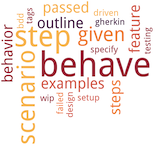Formatters and Reporters¶
behave provides 2 different concepts for reporting results of a test run:
formatters
reporters
A slightly different interface is provided for each “formatter” concept.
The Formatter is informed about each step that is taken.
The Reporter has a more coarse-grained API.
Reporters¶
The following reporters are currently supported:
Name |
Description |
|---|---|
junit |
Provides JUnit XML-like output. |
summary |
Provides a summary of the test run. |
Formatters¶
The following formatters are currently supported:
Name |
Mode |
Description |
|---|---|---|
help |
normal |
Shows all registered formatters. |
json |
normal |
JSON dump of test run |
json.pretty |
normal |
JSON dump of test run (human readable) |
plain |
normal |
Very basic formatter with maximum compatibility |
pretty |
normal |
Standard colourised pretty formatter |
progress |
normal |
Shows dotted progress for each executed scenario. |
progress2 |
normal |
Shows dotted progress for each executed step. |
progress3 |
normal |
Shows detailed progress for each step of a scenario. |
rerun |
normal |
Emits scenario file locations of failing scenarios |
sphinx.steps |
dry-run |
Generate sphinx-based documentation for step definitions. |
steps |
dry-run |
Shows step definitions (step implementations). |
steps.doc |
dry-run |
Shows documentation for step definitions. |
steps.usage |
dry-run |
Shows how step definitions are used by steps (in feature files). |
tags |
dry-run |
Shows tags (and how often they are used). |
tags.location |
dry-run |
Shows tags and the location where they are used. |
Note
You can use more than one formatter during a test run.
But in general you have only one formatter that writes to stdout.
The “Mode” column indicates if a formatter is intended to be used in
dry-run (--dry-run command-line option) or normal mode.
User-Defined Formatters¶
Behave allows you to provide your own formatter (class):
# -- USE: Formatter class "Json2Formatter" in python module "foo.bar"
# NOTE: Formatter must be importable from python search path.
behave -f foo.bar:Json2Formatter ...
The usage of a user-defined formatter can be simplified by providing an alias name for it in the configuration file:
# -- FILE: behave.ini
# ALIAS SUPPORTS: behave -f json2 ...
# NOTE: Formatter aliases may override builtin formatters.
[behave.formatters]
json2 = foo.bar:Json2Formatter
If your formatter can be configured, you should use the userdata concept to provide them. The formatter should use the attribute schema:
# -- FILE: behave.ini
# SCHEMA: behave.formatter.<FORMATTER_NAME>.<ATTRIBUTE_NAME>
[behave.userdata]
behave.formatter.json2.use_pretty = true
# -- SUPPORTS ALSO:
# behave -f json2 -D behave.formatter.json2.use_pretty ...
More Formatters¶
The following contributed formatters are currently known:
Name |
Description |
|---|---|
allure |
allure-behave, an Allure formatter for behave. |
html |
behave-html-formatter, a simple HTML formatter for behave. |
teamcity |
behave-teamcity, a formatter for JetBrains TeamCity CI testruns with behave. |
The usage of a custom formatter can be simplified if a formatter alias is defined for.
EXAMPLE:
# -- FILE: behave.ini
# FORMATTER ALIASES: "behave -f allure" and others...
[behave.formatters]
allure = allure_behave.formatter:AllureFormatter
html = behave_html_formatter:HTMLFormatter
teamcity = behave_teamcity:TeamcityFormatter
Embedding Screenshots / Data in Reports¶
- Hint 1
Only supported by JSON formatter
- Hint 2
Binary attachments may require base64 encoding.
You can embed data in reports with the Context method
attach(), if you have configured a formatter that
supports it. Currently only the JSON formatter supports embedding data.
For example:
# -- FILE: features/steps/screenshot_example_steps.py
from behave import given, when
from behave4example.web_browser.util import take_screenshot_and_attach_to_scenario
@given(u'I open the Google webpage')
@when(u'I open the Google webpage')
def step_open_google_webpage(ctx):
ctx.browser.get("https://www.google.com")
take_screenshot_and_attach_to_scenario(ctx)
# -- FILE: behave4example/web_browser/util.py
# HINTS:
# * EXAMPLE CODE ONLY
# * BROWSER-SPECIFIC: Implementation may depend on browser driver.
def take_screenshot_and_attach_to_scenario(ctx):
# -- HINT: SELENIUM WITH CHROME: ctx.browser.get_screenshot_as_base64()
screenshot_image = ctx.browser.get_full_page_screenshot_as_png()
ctx.attach("image/png", screenshot_image)
# -- FILE: features/environment.py
# EXAMPLE REQUIRES: This browser driver setup code (or something similar).
from selenium import webdriver
def before_all(ctx):
ctx.browser = webdriver.Firefox()
See also
Selenium Python SDK: https://www.selenium.dev/selenium/docs/api/py/
Playwright Python SDK: https://playwright.dev/python/docs/intro
RELATED: Selenium webdriver details:
Selenium webdriver (for Firefox): selenium.webdriver.firefox.webdriver.WebDriver.get_full_page_screenshot_as_png
Selenium webdriver (for Chrome): selenium.webdriver.remote.webdriver.WebDriver.get_screenshot_as_base64
RELATED: Playwright details: