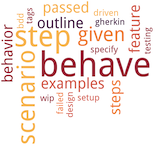Noteworthy in Version 1.2.7¶
Summary:
Support Gherkin v6 grammar (to simplify usage of Example Mapping)
Use/Support cucumber-tag-expressions (superceed: old-style tag-expressions)
cucumber-tag-expressions are extended by “tag-matching” to match partial tag names, like:
@foo.*Select-by-location for Scenario Containers (Feature, Rule, ScenarioOutline)
Support Gherkin v6 Grammar¶
Grammar changes:
Ruleconcept added to better correspond to Example Mapping conceptsAdd aliases for
ScenarioandScenario Outline(for similar reasons)
A Rule (or: business rule) allows to group multiple Scenario(s)/Example(s):
# -- RULE GRAMMAR PSEUDO-CODE:
@tag1 @tag2
Rule: Optional Rule Title...
Description? #< CARDINALITY: 0..1 (optional)
Background? #< CARDINALITY: 0..1 (optional)
Scenario* #< CARDINALITY: 0..N (many)
ScenarioOutline* #< CARDINALITY: 0..N (many)
Gherkin v6 keyword aliases:
| Concept | Preferred Keyword | Alias(es) |
| Scenario | Example | Scenario |
| Scenario Outline | Scenario Outline | Scenario Template |
Example:
# -- FILE: features/example_with_rules.feature
# USING: Gherkin v6
Feature: With Rules
Background: Feature.Background
Given feature background step_1
Rule: Rule_1
Background: Rule_1.Background
Given rule_1 background step_1
Example: Rule_1.Example_1
Given rule_1 scenario_1 step_1
Rule: Rule_2
Example: Rule_2.Example_1
Given rule_2 scenario_1 step_1
Rule: Rule_3
Background: Rule_3.EmptyBackground
Example: Rule_3.Example_1
Given rule_3 scenario_1 step_1
Overview of the Example Mapping concepts:
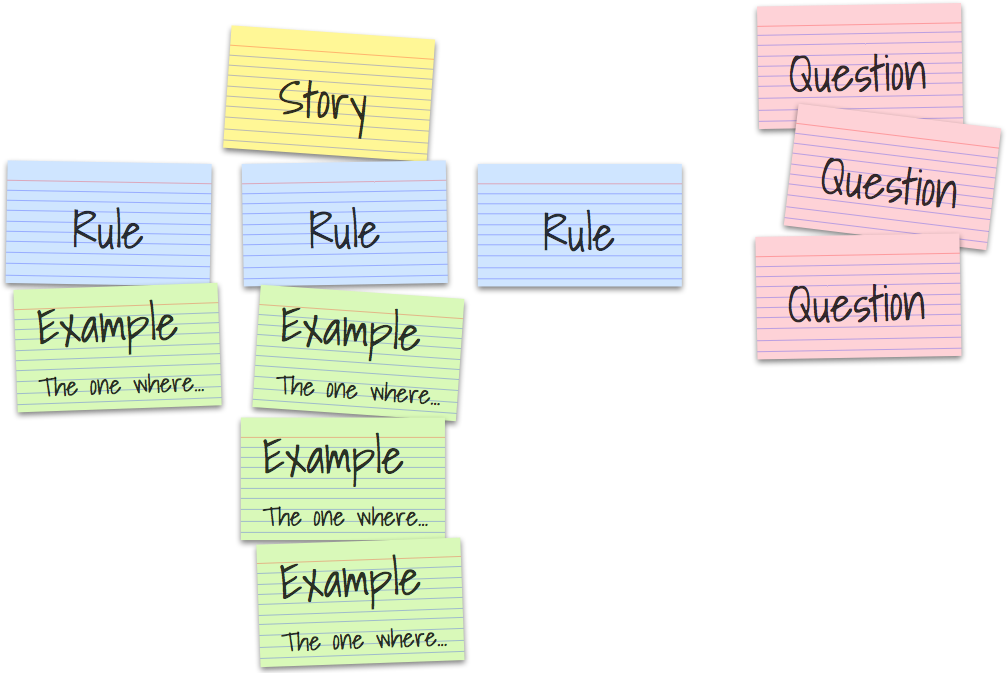
See also
Gherkin v6:
Example Mapping:
Cucumber: Introduction to Example Mapping (by: Matt Wynne)
Cucumber: Example Mapping Webinar
More on Example Mapping:
Hint
Gherkin v6 Grammar Issues
cucumber issue #632: Rule tags are currently only supported in behave. The Cucumber Gherkin v6 grammar currently lacks this functionality.
cucumber issue #590: Rule Background: A proposal is pending to remove Rule Backgrounds again
Tag-Expressions v2¶
cucumber-tag-expressions are now supported and supersedes the old-style tag-expressions (which are deprecating). cucumber-tag-expressions are much more readable and flexible to select tags on command-line.
# -- SIMPLE TAG-EXPRESSION EXAMPLES:
@a and @b
@a or @b
not @a
# -- MORE TAG-EXPRESSION EXAMPLES:
# HINT: Boolean expressions can be grouped with parenthesis.
@a and not @b
(@a or @b) and not @c
Example:
# -- SELECT-BY-TAG-EXPRESSION (with tag-expressions v2):
# Select all features / scenarios with both "@foo" and "@bar" tags.
$ behave --tags="@foo and @bar" features/
Tag Matching with Tag-Expressions¶
The new tag-expressions also support partial string/tag matching with wildcards.
# -- FILE: features/one.feature
Feature: Alice
@foo.one
Scenario: Alice.1
...
@foo.two
Scenario: Alice.2
...
@bar
Scenario: Alice.3
...
The following command-line will select all features / scenarios with tags that start with “@foo.”:
$ behave -f plain --tags="@foo.*" features/one.feature
Feature: Alice
Scenario: Alice.1
...
Scenario: Alice.2
...
# -- HINT: Only Alice.1 and Alice.2 are matched (not: Alice.3).
Hint
Filename matching wildcards are supported. See
fnmatch(Unix style filename matching).The tag matching functionality is an extension to cucumber-tag-expressions.
Select-by-location for Scenario Containers¶
In the past, it was already possible to scenario(s) by using its file-location.
A file-location has the schema: <FILENAME>:<LINE_NUMBER>.
Example: features/alice.feature:12
(refers to line 12 in features/alice.feature file).
Rules to select Scenarios by using the file-location:
Scenario: Use a file-location that points to the keyword/title or its steps (until next Scenario/Entity starts).
Scenario of a ScenarioOutline: Use the file-location of its Examples row.
Now you can select all entities of a Scenario Container (Feature, Rule, ScenarioOutline):
Feature: Use file-location before first contained entity/Scenario starts.
Rule: Use file-location from keyword/title line to line before its first Scenario/Background.
ScenarioOutline: Use file-location from keyword/title line to line before its Examples rows.
A file-location into a Scenario Container selects all its entities (Scenarios, …).
Support for Emojis in Feature Files and Steps¶
Emojis can now be used in
*.featurefiles.Emojis can now be used in step definitions.
You can now use
language=emoji (em)in*.featurefiles ;-)
# -- FILE: features/i18n_emoji.feature
# language: em
# SOURCE: https://github.com/cucumber/cucumber/blob/master/gherkin/testdata/good/i18n_emoji.feature
# HINT:
# Temporarily disabled on os=win32 (Windows) until unicode encoding issues are fixed.
# Try with environment variable: PYTHONUTF8=1
@not.with_os=win32
📚: 🙈🙉🙊
📕: 💃
😐🎸
# -- FILE: features/steps/i18n_emoji_steps.py
# -*- coding: UTF-8 -*-
# NEEDED-BY: features/i18n_emoji.feature
from behave import given
@given(u'🎸')
def step_impl(context):
"""Step implementation example with emoji(s)."""
pass